You might want to test Breadwinner with a QuickBooks Online Sandbox. This article will attempt to help.
First, please be warned that creating and accessing a QuickBooks Online Sandbox isn’t intuitive. Many people struggle with this. If you experience difficulties and think this article can be improved, please let us know and provide suggestions for improving it! Thanks
Create a QuickBooks Online Developer Account
To get started, you will need to set up your QuickBooks Online Developer Account. This essential step will grant you access to a range of powerful tools and resources for building applications that integrate seamlessly with QuickBooks Online.
1. Visit the QuickBooks Developer Portal: Open your web browser and navigate to the QuickBooks Developer Portal at https://developer.intuit.com
2. Sign Up or Log In: If you already have an Intuit account, you can use your existing credentials to log in. If not, click the “Sign Up” button to create a new account.
3. Create Your Profile: Fill out the necessary information to set up your profile. This includes your name, email address, and a secure password. Make sure to read and accept the terms of service and privacy policy.
4. Access the Developer Dashboard: Once your email is verified and you have logged in, look in the top right corner you will find “API Docs & Tools” and select ‘Sandbox’.
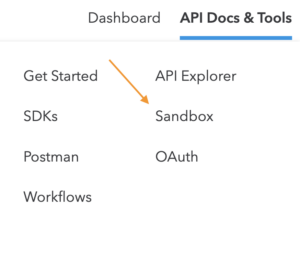
Alternatively, you can access the ‘Sandbox’ by clicking on the profile icon and selecting the dropdown menu.
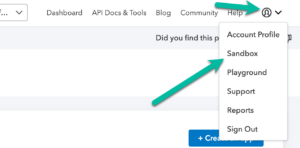
You can create a maximum of five Sandboxes.
1. Click on the ‘add a sandbox company’ button.
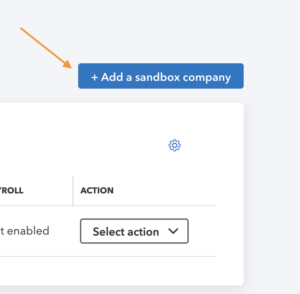
2. Choose your country and add.
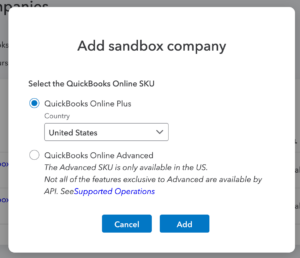
Once this is done, you can log into the Sandbox.
Next, proceed to log in to your Salesforce account, preferably using a Salesforce Developer, Test, or Sandbox org, and establish a connection to QuickBooks Online via Breadwinner.
NOTE: If you are connecting to a QuickBooks Online Sandbox, the process differs slightly. Instead of clicking directly on the green “Connect to QuickBooks” button, which is meant for Trial or Active QuickBooks Online Orgs, you should click on the gray text beneath the green box.
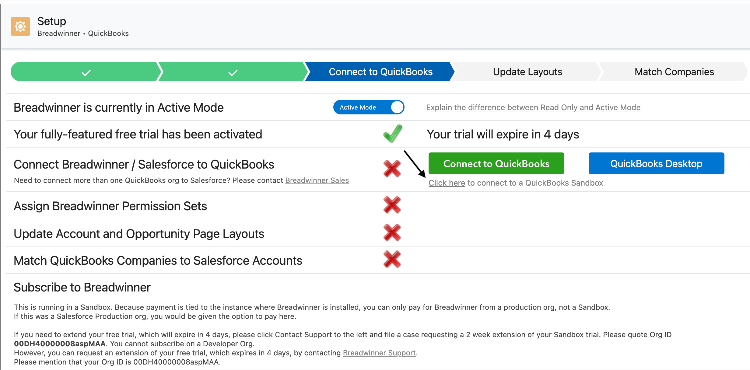
With those steps completed, you are good to go. Enjoy!

