It happens all too frequently. Somehow, in Stripe, or Stripe Billing, you create an Invoice for a customer, but the Inbound ACH Payment Method has not been created! (This often happens if you have “Default Payment Method on File” but there is no payment method)
If you contact Stripe Support, they will tell you that this is unfortunate, but there’s nothing you can do to create a payment method – you’ll have to wait until they renew, and THEN an ACH Payment method will be auto-created.
Luckily, you can create one in seconds.
- Go to the Stripe Customer
- Click Actions > Create Invoice
- Immediately Close the Invoice without Saving (click the X in the upper left)
- Go to the newly created Draft Invoice, click the 3 dots on the right
- Delete the Draft Invoice
That’s it! You should now have an Inbound ACH Payment method.
However, your customer does not know the bank account details yet. And even if you re-download the existing invoice, the payment details will not appear on them. Only on future generated Invoices will the bank details appear. So you’ll need to get the ACH Payment details manually.
- Go to the Payment Methods section of the customer in Stripe
- Click on the “>” by ACH Credit Transfer
- Click on the ID, which will look like src_abcd1234abcd1234…
- Scroll down the ACH Credit Transfer page
- Copy and paste the bank details and provide them to your customer
Here are the Screenshots:
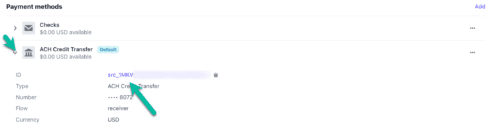
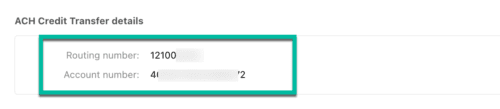
Want to Know More About Breadwinner Payments?
Breadwinner Payments can integrate Stripe Billing with Salesforce, and does so by bringing in all of your Subscription data into Salesforce, allowing your entire team to access this data even if they don’t have a Stripe Login. And your Rev Ops team can create Stripe Subscriptions from within Salesforce.

